Editing Books Online
Book details and descriptions can be edited online. To do this you must first login to your website. Once you have logged in there will be two ways to access individual ecords that you want to edit.
Finding books in the admin area
Open your dashboard and move your cursor to the LibriDirect option. This will open a pop-up menu which includes an option for "Books." Click on this option.
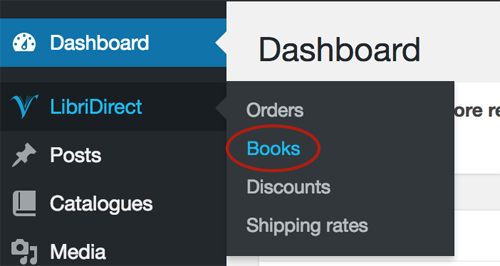
This will open up a searchable list of all your books.
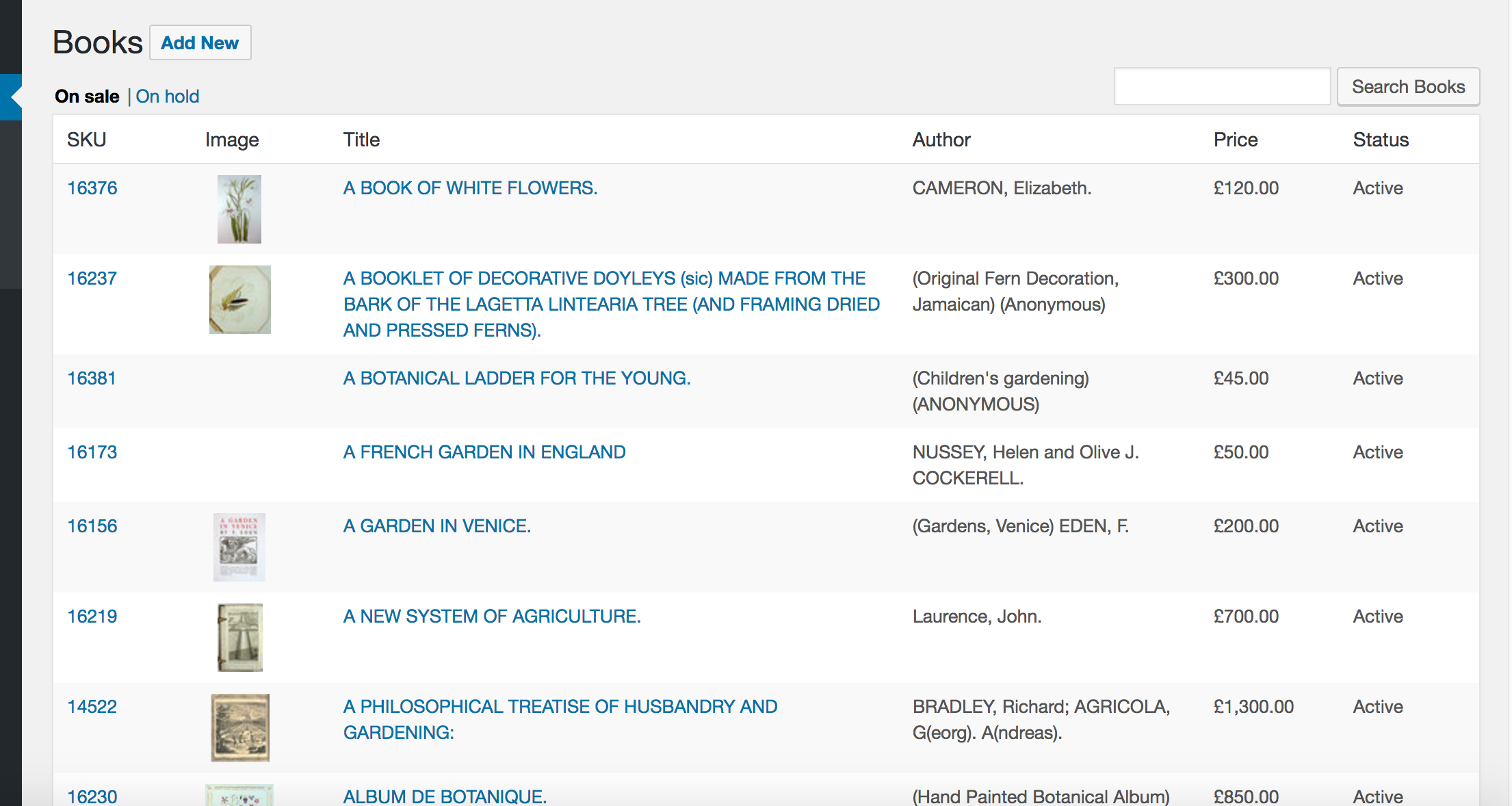
You can use the search box in the upper right corner to find the book you want to edit. When the book is found you can click on the SKU, Image or Title. This will open a large form with book details that you can use to edit the book (see below).
Finding books on the customer-facing site
You can also edit the details of a book that is displayed on it's own item page. Underneath the book description there is a box labelled "Admin options" that includes a button marked "Edit book". You must be logged in as Admin or editor for this button to be displayed. Clicking the button will open a large form that you can use to edit the book's details.

Making changes
The following information can be edited: Status, Title, Subtitle, Author, Price, Description, Condition, Publisher, Publisher Location, Edition, Year (text), Year (digits), ISBN, Keywords, Attributes (Firest Edition, Signed, Dust jacket) and tags. The SKU can be changed, but caution should be exercised since doing so will break any existing links formed using the previous SKU.
You can also remove any of the photos associated with this item or change the name of any image. Changing the name enables you to change the order in which multiple photos will appear in a book listing.
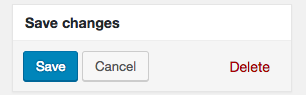
Adding New Books Online.
The same form that is used for editing books online can also be used to add new books to the database. It is important to note that book listings that are created online will be temporary. If you normally add and update your book listings using the Dropbox folder then any book descriptions that are added online will be removed the next time you upload unless they have also been added to the upload file.
To begin creating new records you must click the "Add New" button at the top of the book list page.
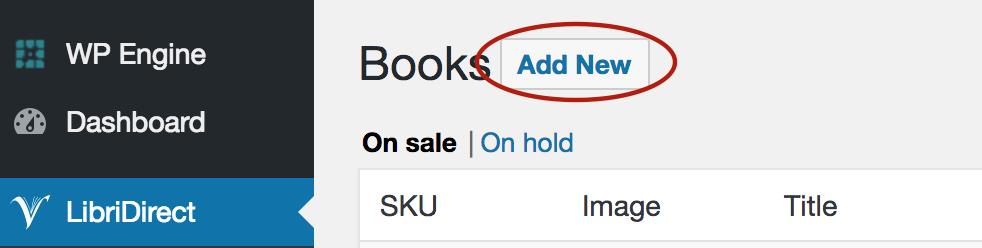
The fields should be self-explanatory. You will need to manually enter a unique SKU (book ID) for each new record, so care must be taken that the SKU does not duplicate one that is already being used. The SKU should be either digits or letters. To assure that these are unique it is recommended that you use a format that will not be used with any of the books that are uploaded. For example, if the SKUs that are created by your cataloging software are strictly numeric then you can make your new SKUs unique by placing a letter at the beginning or the end.
Images
If you have images to accompany a book you can upload them to your website by copying them to the same Dropbox folder you normally use. The same image file naming conventions apply here as with standard image uploads. Thus, if you create a new book record with an SKU of "X12345" then the images you upload to the Dropbox folder should be named X1234_1.jpg, X1234_2.jpg etc.